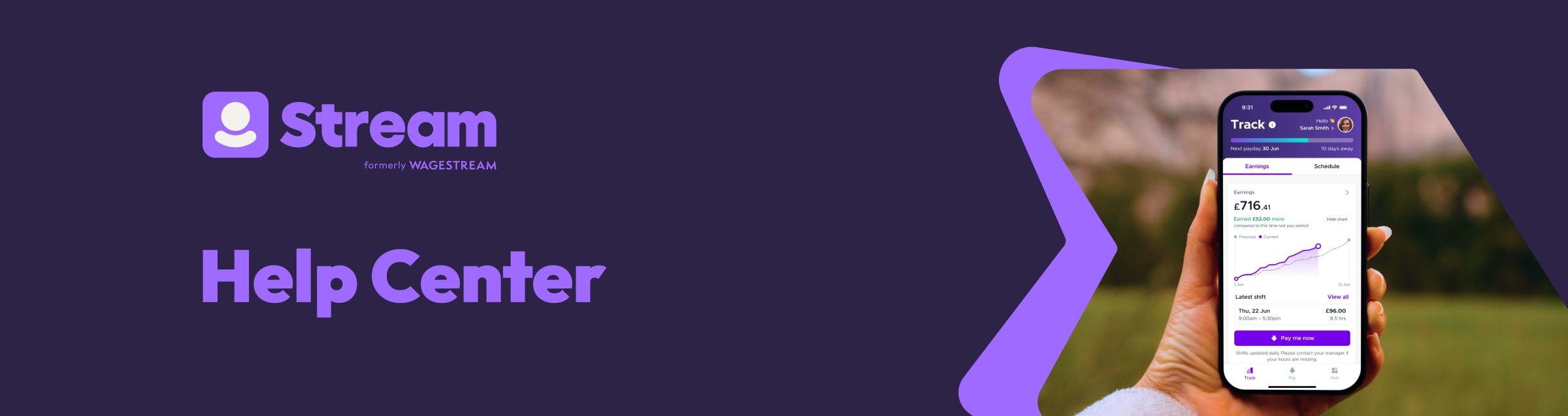
How Do I Add My New Employer?
If you used Stream at a past job, log into your old account to see if your new employer has invited you.
To do this, switch profiles in the app:
1. Tap your profile picture in the top right corner.
2. If you see your new employer listed, tap "Switch" to see your details for that employer.
If your new employer is not listed, you might need to register and add them to your account:
1. Tap your profile picture in the top right corner.
2. Go to "Account Settings."
3. Select "Register with another company."
4. Enter your new job's details.
After registering, your new job will be pending enrollment. You will get another email when your enrollment is done. This can take up to 7 business days, depending on your employer.
Please note that not all employers work with Stream. If you want your employer to sign up for Stream, please tell them!
Having trouble?
You might need an invitation from your employer to join Stream, or there could be another problem with your registration. If you are stuck, please contact our Customer Service Team by sending a message. Include this information:
1. Your previous employer.
2. Your previous employee ID number (from your old payslips).
3. Your new employer.
4. Your new employee ID number (from your payslips or employer).
5. The email address you want to use for your new employer.