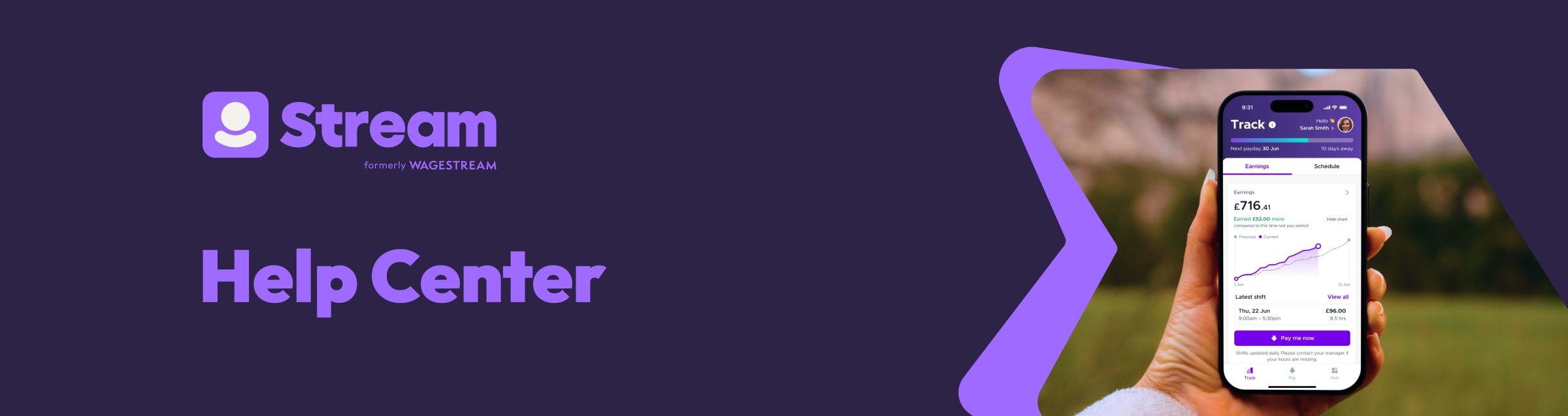
I'm Having Trouble Verifying My Identity
The most common error messages during photo verification are:
- ID not valid: This happens if your ID is old, not recognized, or not government-issued. To fix this, resubmit a photo of a valid, non-expired government-issued ID.
- Blurry photo detected: This often happens in low light or with a lot of movement. Make sure your photo is well-lit. Photos taken in dark places will not focus as well. Put the document on a steady flat surface like a table or desk before taking the photo. Make sure your camera lens is clean by gently wiping it with a soft cloth.
- Glare detected: This happens when light shines directly on a shiny ID. To fix this, try to block the light or find a different place to take the picture to reduce direct light on your ID.
- Face not detected: This happens when your face is not clearly visible in the photo of your government-issued ID. For example, if the photo was taken too close, and your picture on the ID cannot be fully seen. To fix this, tap Retake photo and try again with your ID in the center of the frame. You might need to take your photo from further away.
- Cut-off image detected: This often happens when your photo is too close or off-center, and the system cannot fully detect your ID. To fix this, tap Retake photo and try again with your ID in the center of the frame. You might need to take your photo from further away.
- No document found: This happens when your photo is too close or too far for the system to detect your ID, or the photo is not of your ID at all. To fix this, tap Retake photo and try again with your ID in the center of the frame.
If you continue to have trouble, contact Onfido Customer Support.