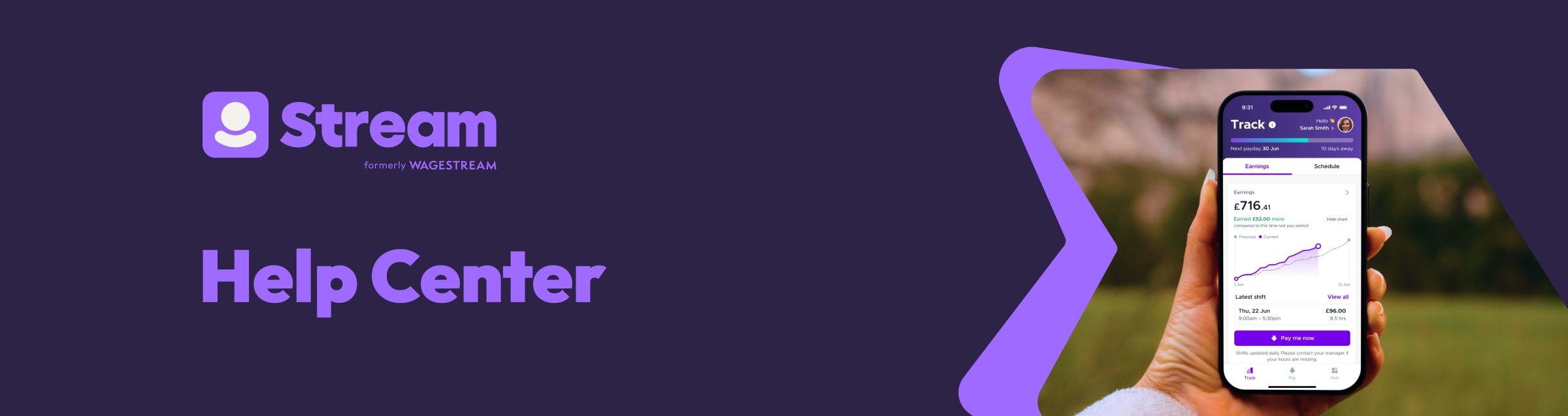
How to Use Gift Cards (Vouchers)
The Stream app lets you buy pre-paid electronic gift cards for food and shopping discounts using your available Pay balance.
Gift cards (formerly Vouchers) are in the Rewards section of the Hub (bottom right corner of the navigation bar), under 'Everyday savings' (second row). We recently changed the name from Vouchers to Gift Cards based on feedback from our members. They work exactly the same way.
To purchase a new gift card
Go to Rewards in the app. Search for the brand you want a gift card for, or scroll to see options. Tap on the brand you are interested in. NOTE: Some retailers might only offer discounts, not gift cards, or a mix of both.
You will see what is available at the top of the page. If available, tap on the tile called Gift Card which is usually near the bottom. Enter the amount you want to spend on the gift card, or choose from the pre-set amounts. You will see a calculation at the top showing how much you will pay. Once you are happy, click ‘Continue’.
You can change the payment type to be: Get your gift card immediately by transferring from your available balance. This might include a Pay transfer fee. NOTE: Buying a gift card this way counts as a Pay transfer. This means if you or your employer have limits on how many Pay transfers you can make per pay period, buying a voucher will count towards that limit.
It also means if you have used all your Pay transfers for the pay period, you cannot buy another voucher until your new pay period starts. Get your gift card on payday. This delays when you can use it but has no Pay transfer fee. You will now see all details, including the Terms & Conditions.
Please check everything. Once you are happy, tap ‘Buy Gift Card’.
To view purchased gift card
Go to the Discounts page in Hub. In the top left corner, there will be a tile called 'My gift cards'. Tap this to view/access your gift cards. Alternatively, you can view your purchased gift cards by tapping here.
To use a gift card
Go back to the "My gift cards" section in the app. Here, you will see a list of all the gift cards you have bought. Find the gift card you want to activate. Select ‘Use’ and follow the on-screen instructions to use or redeem the code (depending on the retailer).