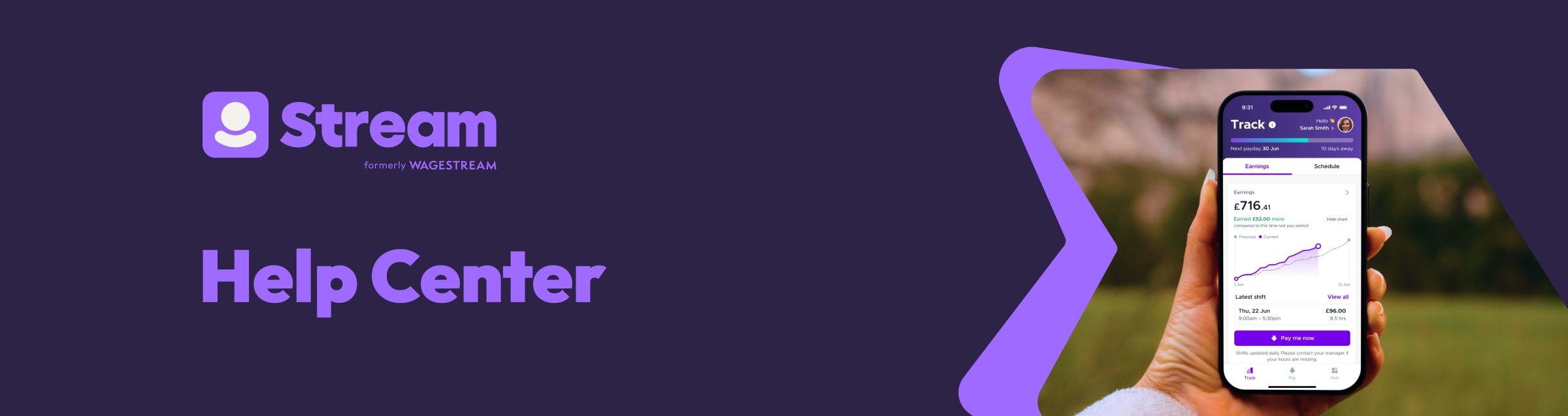
How to View Your Salary Statement
To see your current and past activity statements, go to the Track page (bottom left corner of the navigation bar), then select the Salary tile.
Click here to see them in-app. Clicking on any row will show the Salary Statement for that pay period.
The statement breaks down your activity into: Your net wages for shifts worked or salaried pay.
If this is different from what you expect, you need to talk to your employer.
Any transfers or gift card purchases* made through the app | Any fees for transfers or gift card purchases* made | Any money you saved for your Build pot*.
You can access this anytime by tapping it on the statement or by going to Hub and then Build.
Paid to account - how much was paid to your bank account on payday.
You can download your salary statement by tapping the download icon in the top right. If you do not see this icon, make sure you are using the latest app version. You can update your app through your app store.
*Some features might not be available to all users, depending on the agreement between your employer and the Stream app.